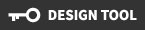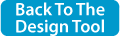Home // How to use the NorthStar Design Tool
How to use the NorthStar Design Tool
Please Note: When ordering from our designer, you can only purchase custom products. Stock products must be ordered thru the site. If you need custom items and stock items in one order, please contact us so we can help 1- 800-958-3009. Thanks!
1) Choose Your Product
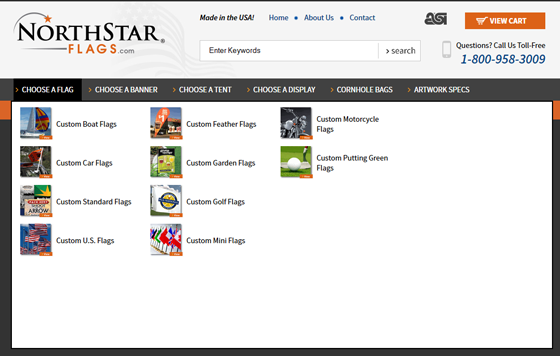
Begin by choosing a product. The product category buttons are listed above the design template area. Clicking on one of the product buttons will change the template area to automatically display the smallest size of the product chosen.
2) Choose Your Size
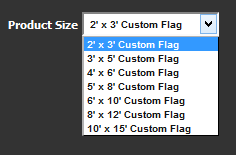
If another size is needed than the one showing, simply click the drop down box listed above the template and choose your desired product size.
Please Note: Make sure to re-size artwork if you change to another product or to another size. The designer will not automatically re-size the artwork to fit the new size template chosen.
3) Choose Background Color
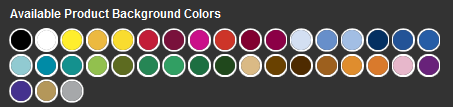
4) Start Designing!
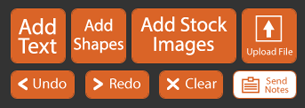
The control panel buttons in the upper left is what you will actually use to design your product. Each button is described below.
Add Text Button - Use to create text on your design.
Add Shapes Button - Allows you to add one of six shapes to your design.
Add Stock Images Button - Choose from over 10,000 graphic elements to use in your design.
Upload File Button - Upload your own artwork to use in your design. Please Note: All uploaded artwork must be vector artwork created in a program like Adobe Illustrator or feel free to use one of our images from our clip art library. All images from our library meet the art spec guidelines. If you are unsure whether your artwork will print well, click on the Design Tool Art Specs button at the top and bottom of this page, or you can give us a call @ 1-800-958-3009 and a member of our Graphic Department will be happy to assist you! We're always here to help!
Undo and Redo Buttons - Undo will reverse your most recent change. If you accidentally Undo something , clicking Redo will restore it.
Clear Button - Will clear everything from your design including background color.
Send Notes - Type any notes you need us to know.
We've found experience to be the best teacher! So go ahead and mess around with the designer. Remember, if you don't like what you did just hit the undo button. If that doesn't fix it, give us a call @ 1-800-958-3009 Mon - Fri 8:30am to 5:30pm EST. We would love to help!