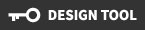Home // Display & Exhibit Art Specs
Artwork Specifications
Artwork Specifications
If any of this sounds Greek to you ... No Problem! Just give us a call at 1-800-958-3009 and we'll be happy to help! If your artwork has already been created and saved as any file type other that those listed below, please call us before submitting your artwork.


Images created in Photoshop are called raster images. While we can use raster images that meet our minimum requirements, they generally do not print as well as vector images. Raster images cannot be color matched and the resolution can cause color and quality issues when resized. Increasing the size of a raster image can cause blurring and rough edges. We prefer that all images created in Photoshop are saved as .psd [with layers] of .tif [with layers] files with a resolution of 150 dpi.
Image Resolution
In Photoshop, you can go to IMAGE-> IMAGE SIZE to find out your file resolution.
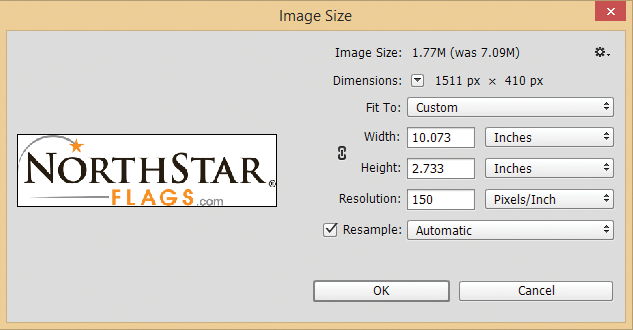
Photos and graphics need to be created at 150 DPI at full size. Whether you use our templates or you create your own document, please make sure the dimension of your file is the EXACT size of the finished size. So if you finished product size is 3'x5', the file size needs to be 3'x5' @ 150 DPI.
Using Images From The Web
Web images have a resolution of 72 dpi. Images copied or saved from a website will not reproduce well. As you can see below, 72 dpi images can look great on your computer's monitor, but when printed at larger sizes they can appear blurry.

If you are uncertain of the quality of your images, please call us at 800-958-3009 or email us at graphics@northstarflags.com
Color Mode
Your file has to be in CMYK mode IMAGE-> MODE-> CMYK
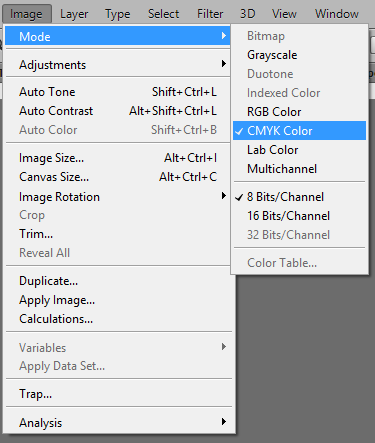
Saving
When you are done with the design, flatten all the layers
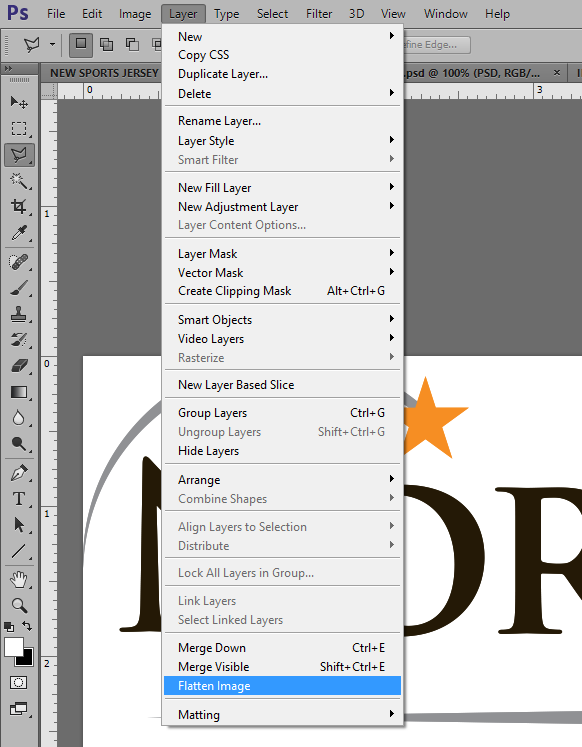
You are almost done!
Before you send your files to us, view your graphic at 100% by holding the CRTL button and pressing 1. Please review the image carefully because what you are seeing at 100% is very close to what your printed image will look like.

Image Resolution
We recommend using vector based images whenever possible. Vector images can be resized for any flag layout without a loss of clarity, while maintaining consistent color. Edges will remain sharp at any size. Vector images allow for PMS color matching, enabling us to get as close as possible to your desired colors. In addition to the recommended file types above, we can also accept .svg and .cdr files. If you are using raster images with vector images, please make sure that all raster images are created at full size with a resolution of 150 dpi.Converting Raster to Vector
Some raster images can be converted to vector, however, if not converted by a skilled professional, the vector image may not print well. Saving a raster image as an .ai, or .eps file will not make it a vector image.
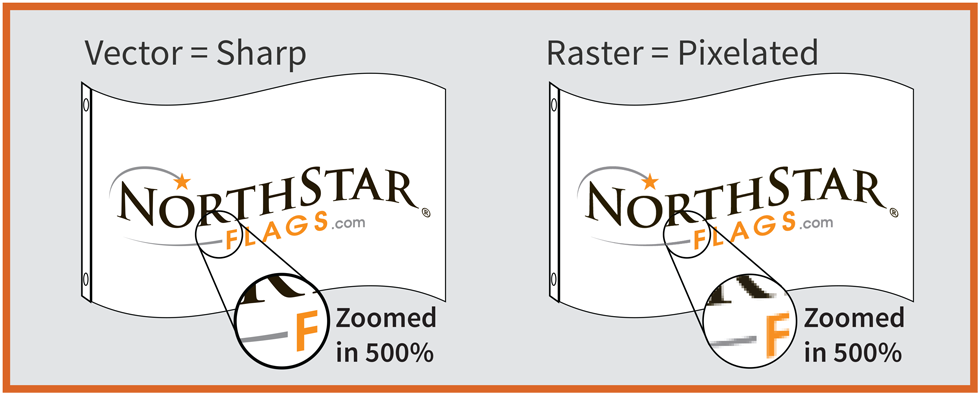
Why 150 DPI?
Since your banner will be a large format print, you don't need to prepare your file in 300 DPI which is usually used for smaller print.If you are uncertain of the quality of your images, please call us at 800-958-3009 or email us at graphics@northstarflags.com
Color Mode
Your file has to be in CMYK mode. COLOR PALLET-> OPTION CMYK IMAGE-> MODE-> CMYK
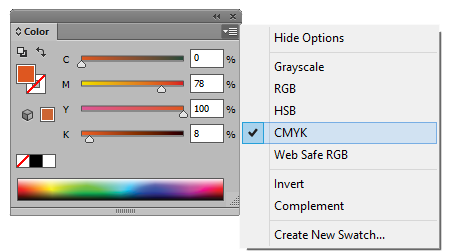
Fonts
Convert all your text to outlines. TYPE-> CREATE OUTLINES
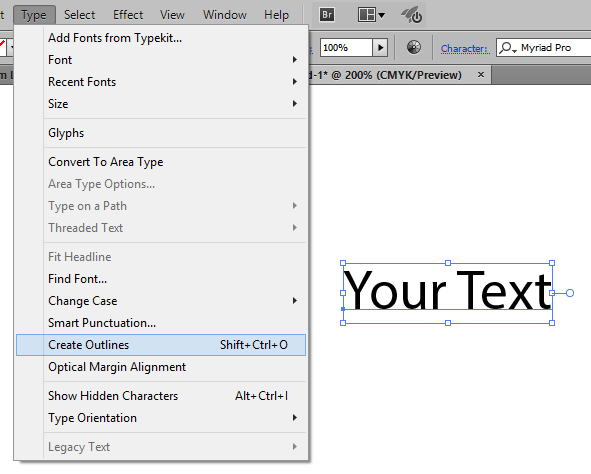
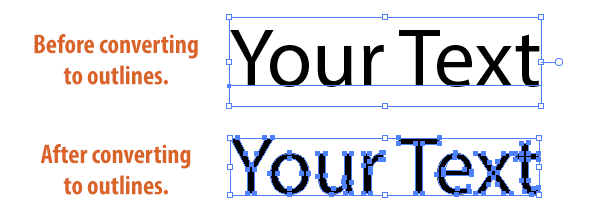
Saving
When you are done with the design, save the file in EPS format. If you have extra graphics outside of the finished size area, create a crop area with the dimensions of the finished size.You are almost done!
Before you send the file to us, open the EPS file you just saved. Review all of the graphics/text and make sure you are using the correct size template.